Free Shipping on All Order
Looking for help?
Find answers to your questions
- Different types of night vision and distinctions within color night vision
- Why does the system sometimes miss events?
- How to choose security camera system, wired or wireless?
- What Affects the Accuracy of Motion Detectoin?
- What is Auto-tracking?
- How to set camera light mode on NVR and WallPixel App?
- How to remove the hard drive from Yeewise NVR built-in monitor?
- How to install hard drive for Yeewise NVR built-in monitor?
- How to adjust PIR sensor angle?
- How to Access Yeewise Cameras/NVRs via Web Browsers
- How to add your Yeewise security camera system to the WallPixel mobile app?
- How to view Yeewise cameras on your phone?
- How to view your Yeewise cameras on Windows computer?
- Mac OS Sierra Gatekeeper stops me from installing Mac EseeCloud App. What should I do?
- How to view your Yeewise Cameras on Mac?
- How to set up the pan tilt solar camera to work standalone on WallPixel app?
- How to set a closer camera as a WiFi repeater for a camera that is out of WiFi range?
- How to pair a camera to your Yeewise NVR?
- How to use camera with Ethernet cable hard wire?
- How to Configure PIR Settings on Yeewise NVR?
- How to Set up PIR Schedule via WallPixel App?
- How to set up Yeewise PTZ WiFi camera system?
- How to set up Yeewise WiFi camera system with monitor?
- How to set up Yeewise solar camera system?
- How to Setup Yeewise Plug-in WiFi Camera?
Table of Contents
How to view Yeewise cameras on your phone?
Table of Contents
How to view your Yeewise cameras on WallPixel mobile app?
1. Download and install WallPixel App
Download the free WallPixel mobile app from App Store or Google Play Store and install the application on your phone or tablet.
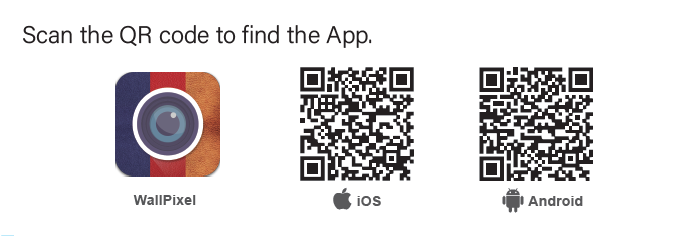
2. Creating an Account
Tap the app, click "Register", enter the required information to create an app user account.
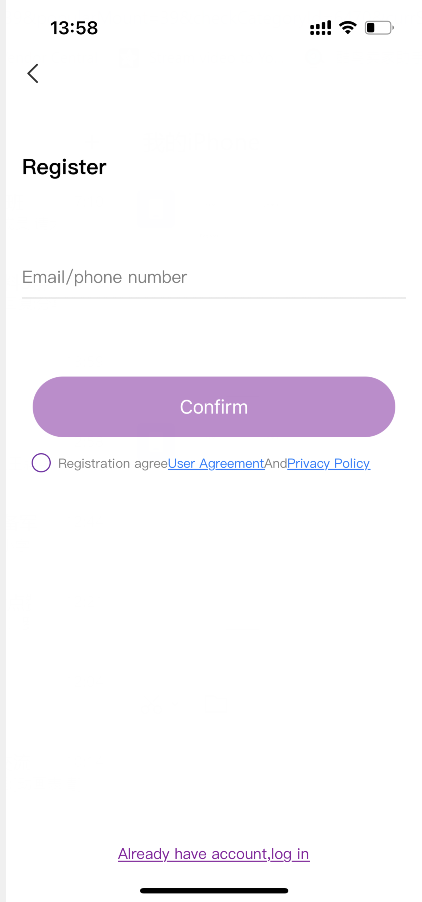
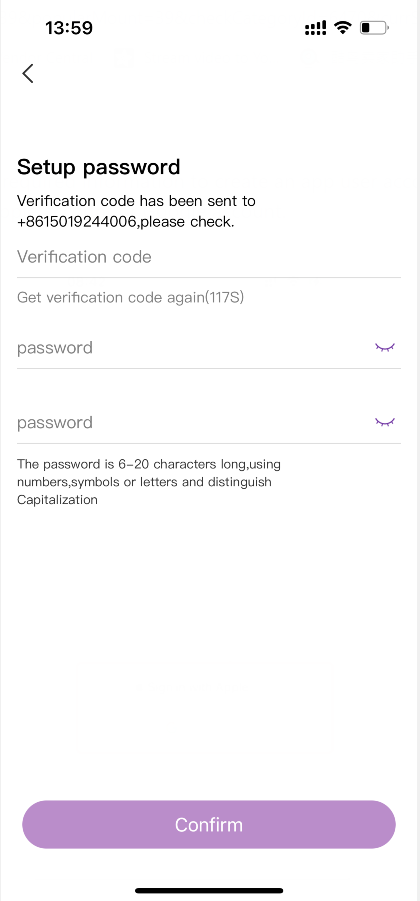
You can also login directly with your Apple account or Google account.
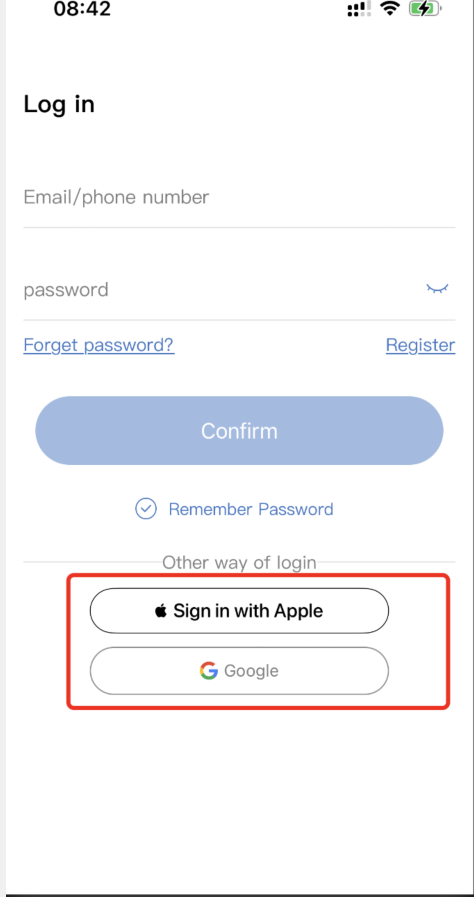
3. Adding Your Device(System) to the App
Tap “+” on top right corner, then tap Add and choose your device typeto add your NVR device to the app.
Device Information:
Cloud ID: This is your system's Device ID, which can be found at the right bottom of your monitor. It is 9 digits. (NVR Device ID can also be found at NVR's System setting - Network setting)
Username: Your NVR login username, default is admin.
Password: Your NVR login password, default is empty, means no password, leave it blank. If you’ve set a new password for your NVR, make sure to type in the new password here.
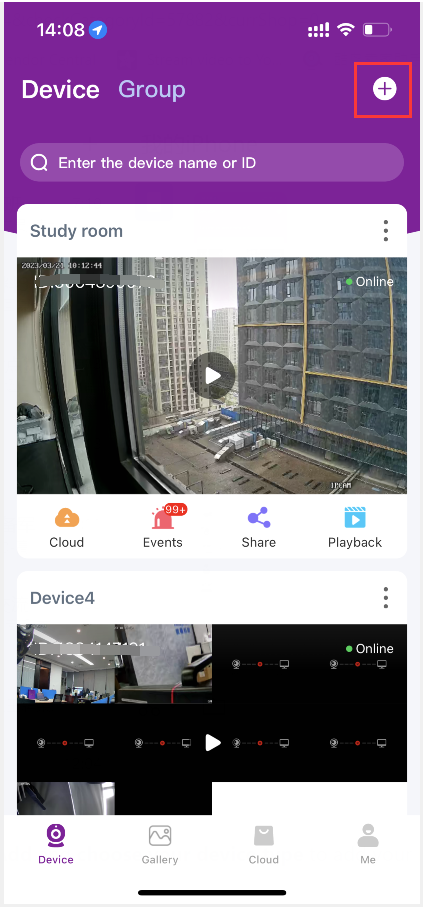
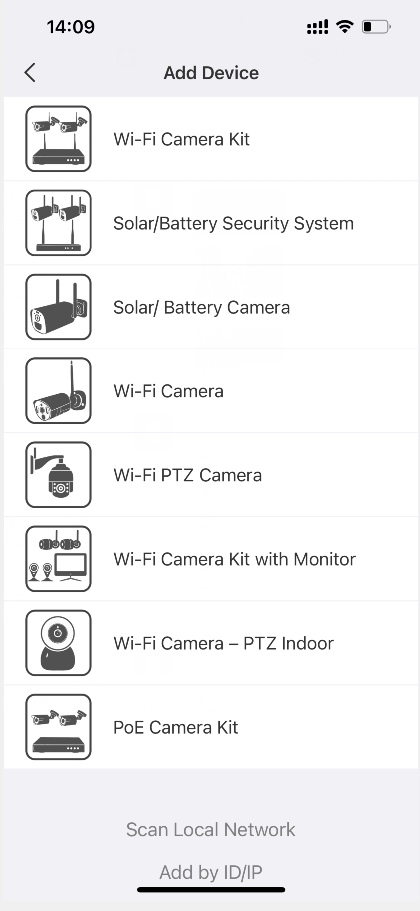
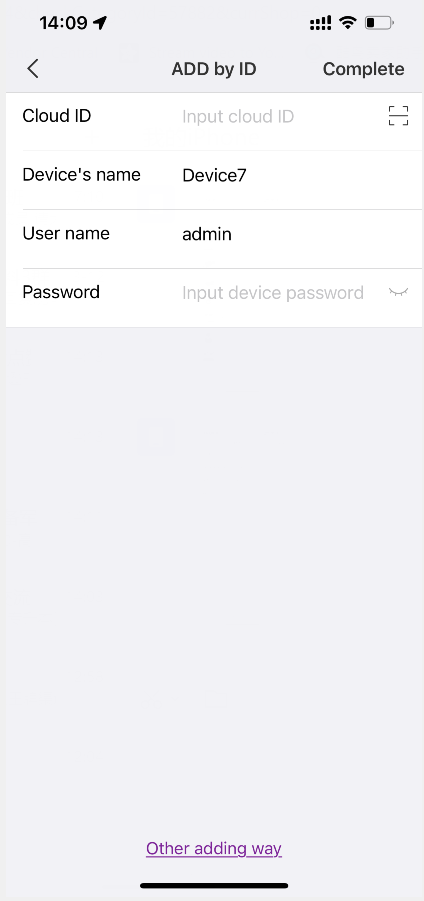
When you complete entering device information, click Complete on top right. Your device is now added to the app and you can live view your cameras.
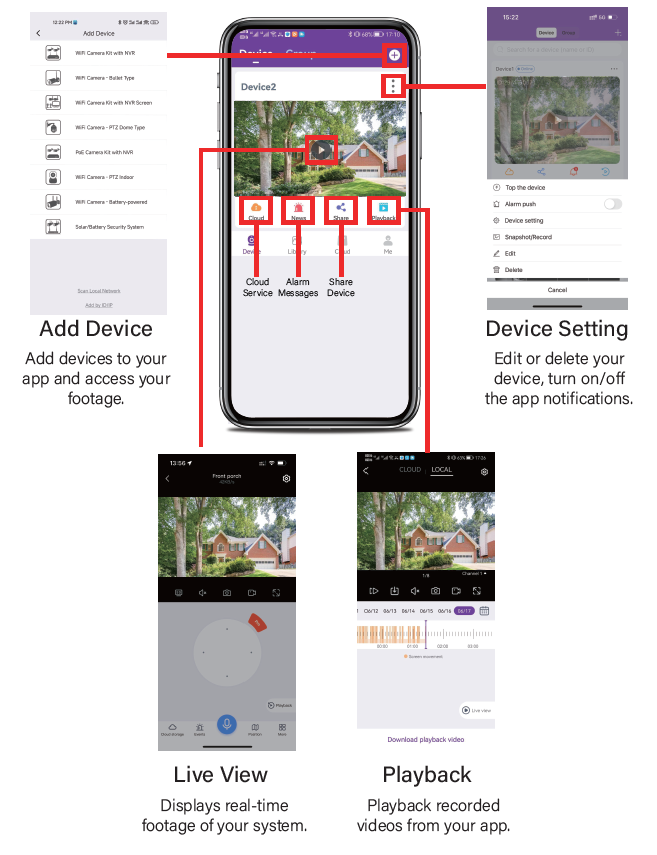
Updated on 05 Jul 2023










